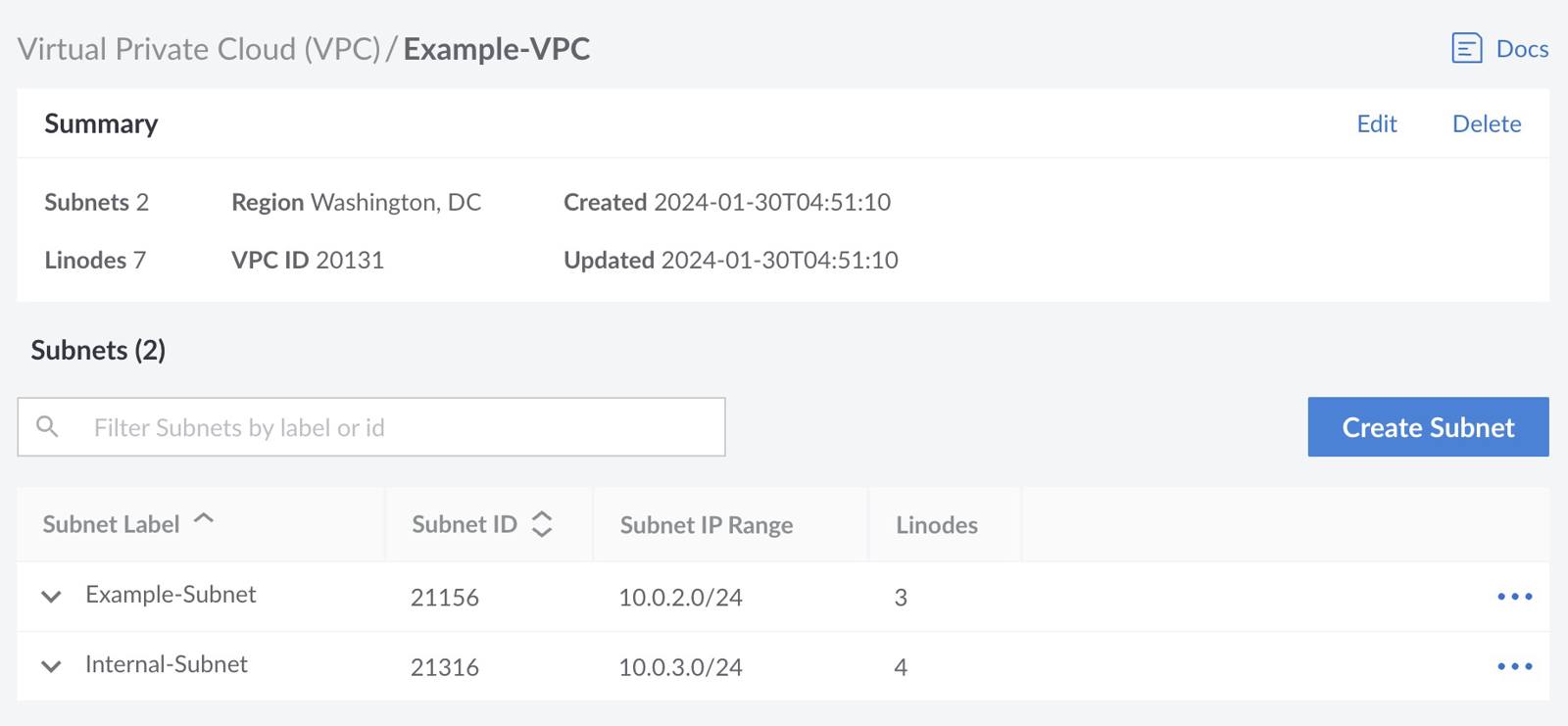Guides - Manage VPCs
A virtual private cloud enables private communication between Compute Instances, isolating your network traffic from other customers and the internet.
View VPCs
Log in to the Cloud Manager and select VPC in the sidebar. If any VPCs exist on your account, they are listed on this page.



Each VPC is listed along with the region it is located within, its ID, the number of subnets, and the number of Compute Instances that are assigned.
Review and Edit a VPC
Navigate to the VPCs page in the Cloud Manager and locate the VPC you wish to edit. See View VPCs. Click the name of the VPC to be taken to its details page.

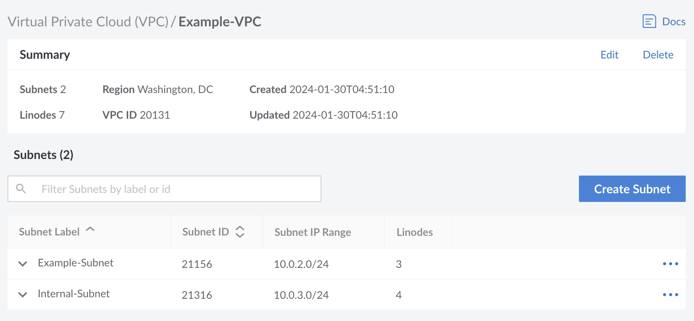
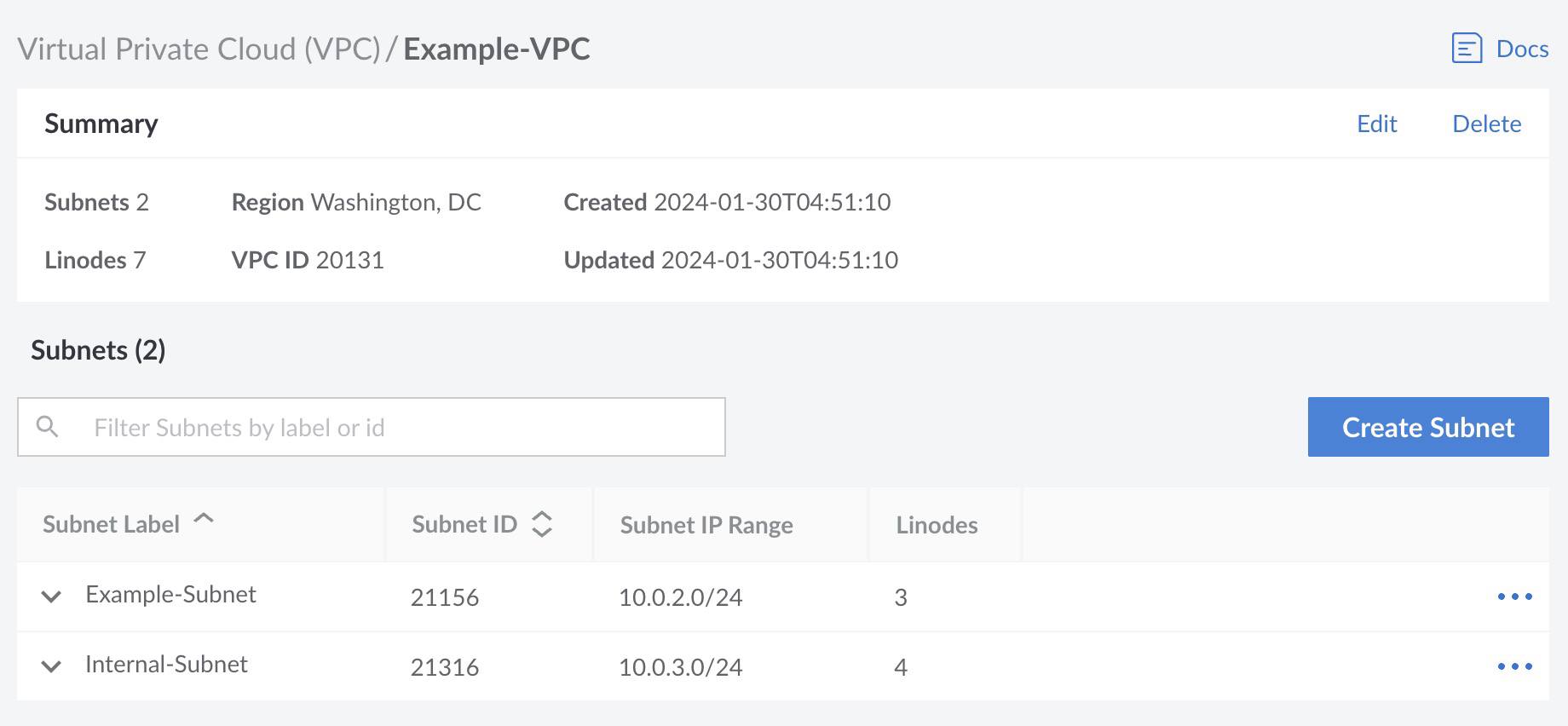
This displays the summary of the VPC along with a list of subnets within the VPC. To edit the VPC label or description, click the Edit button within the Summary section. The data center assignment cannot be changed. Once a VPC has been created, you cannot move it to a different data center.
Create a VPC
To add a new VPC on your account, follow the Create a VPC instructions.
Delete a VPC
A VPC can be deleted using the Delete button next to the VPC you wish to delete on the main VPC page. It can also be deleted when viewing that VPCs details page by clicking the Delete button within the Summary section.
Only a VPC without any Compute Instances assigned can be deleted. Review the Remove Compute Instances from a VPC workflow if any Compute Instances are currently assigned.
This page was originally published on